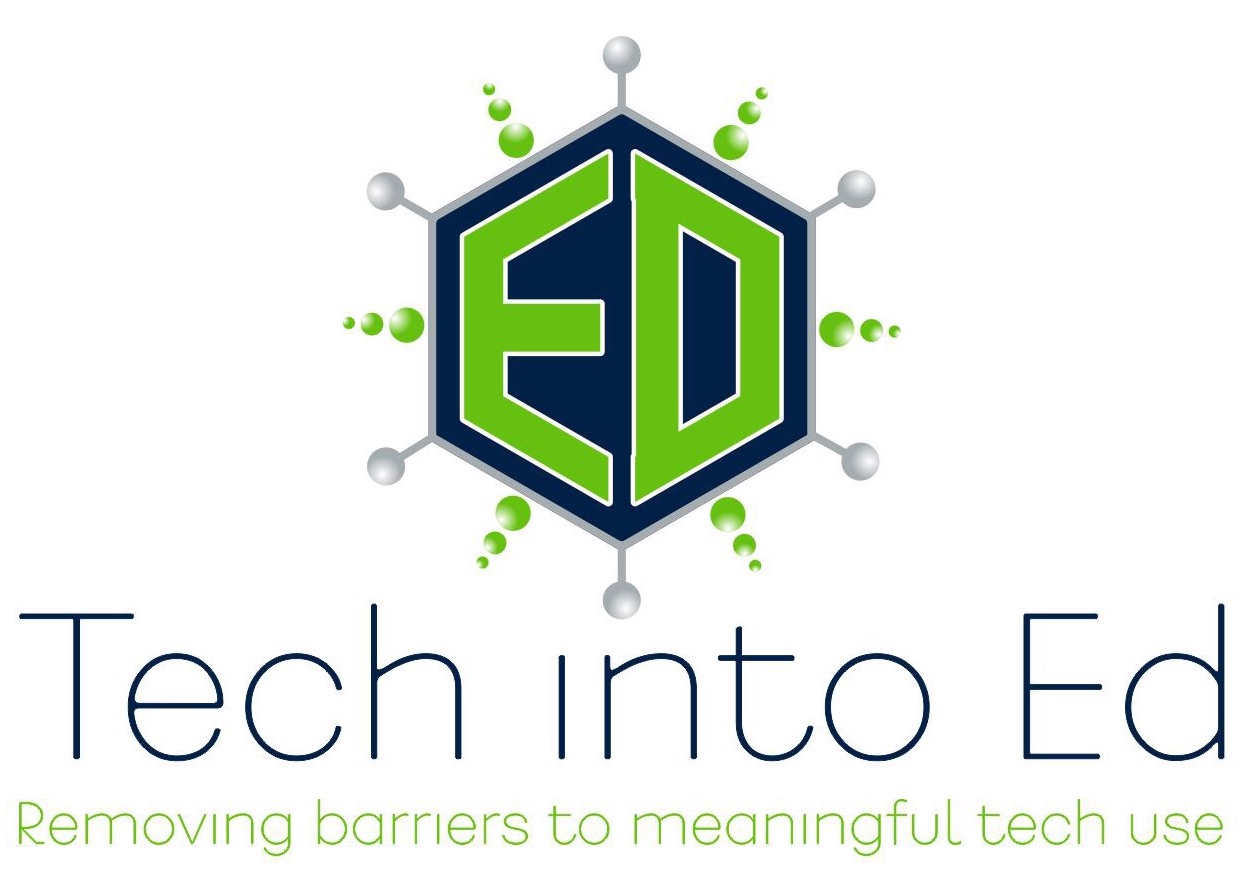Downloading and Using Video in the Classroom
There is little doubt that video engages kids. The evidence of that reality stares me in the face each time I watch my three-year-old daughter become slack-jaw while watching her favorite television show. As an educator, I know that we need to harness that kind of power in our efforts to engage students.
However, video is a difficult world to deal with when it comes to the Internet. The quality and size of video files causes it to suck up a lot of network resources (meaning that other people cannot access what they may need to teach or learn). If you have ever suffered through a “choppy” video that plays faster than it streams to the computer, you’ve dealt with this frustration. It becomes especially difficult to justify that constraint on resources when you walk into the neighboring room of people crowded around a computer, all laughing uncontrollably at the latest viral video.
Of course, there is also the issue of the appropriateness of content. You understand that if you have ever shown a YouTube video (that you’ve previewed and decided is appropriate) to a class and then had a host of “suggested” videos appear on the sidebar with less than appropriate subject matter. In my case it was a video on “mob mentality” that returned pictures of scantily clad people dancing and a video on a dog breeding program (you can imagine what the images for that one looked like). Needless to say, I lost my audience before the intended video even started.
With that said, there are ways to get the upper hand on Internet video to maximize its power and limit its distractions. Below are several ways that you can capture Internet videos in order to share them with your students.
*Disclaimer: The world of Internet video is peppered with lots of technical jargon and elements. Downloading Internet video is more of an “art” than a science at this point. Patience is critical! Also, having a few “methods” to fall back on is helpful.
Internet Overrides
YouTube and other sites are often filtered at school. However, there is little doubt that some educationally valuable content is available on these sites. For this reason, any staff member in my district can use an override code to access these filtered resources. This allows him/her to access any content that he/she may need while at school simply by using the override code whenever he/she encounters filtered material.
If you do not presently have access to these resources at school, perhaps its a conversation starter with your Director of Technology to get the ball rolling in the right direction.
Zamzar.com
Of course, without that option in place, it's nice to be able to "collect" or download Internet video content directly from the web BEFORE going to a filtered environment. If that option speaks to you, you can utilize Zamzar.com to download videos from several Internet video streaming sites.
- First you will need to locate the video you want to download.
- Then, copy the URL and open another browser window to http://www.zamzar.com .
- On the green box in the center of the page, click the second tab, which reads “Download Videos”
- Under “Step 1” paste the URL of the video into the text box
- Under “Step 2” choose one of the following formats:
- FLV – if you want to place the video directly into a SMART Notebook file
- WMV – if you want to play the video with Windows Media Player
- Under “Step 3” enter your school email address and then click “Convert”
- Zamzar will send a link to your email inbox. This is not an immediate process, but if you have not received the link within 24 hours, check your “Junk Email” folder.
- Click the link emailed to you, click “Download Now” on the web page, and save the file to your computer.
| Pros: | Cons: |
| -Reliable download of videos | -Slow process; may take hours to receive email from Zamzar |
| -Lots of file formats available | -Small video files only; 100 mb limit |
ClipNabber.com
Another reliable source that is a bit more streamlined is http://www.clipnabber.com .
- First you will need to locate the video you want to download.
- Then, copy the URL and open another browser window to http://www.clipnabber.com
- In the “URL” box in the middle of the page, paste the address of the video you want to download
- Click “Nab” just to the right of the URL box
- Wait a few seconds, and several buttons will appear below the “URL” box that will indicate the preferred file format and quality of the video for the video you want to download (FLV medium, FLV high, WMV low, etc.). Click on the preferred format and quality.
- Wait a few more seconds and a “Save” dialogue box will appear. Click “Save” and identify where you want the video to go.
| Pros: | Cons: |
| -Faster download process | -Video files formats limited to what is available; not all formats available |
| -Reliable download of videos | -May have to use another service to convert video file formats |
*Not all video players are made equal. If you’ve got a file that won’t play with a standard media player (like Windows Media Player), you may want to download and install another media player – VLC Media Player. You can download VLC at this site: http://www.videolan.org/vlc/
Alternative Video Sites
There are lots of great video sites out there to pull resources from. Here are just a few worthy of mentioning.
School Tube and Teacher Tube
While no comparison to the expansive library of YouTube, School Tube and Teacher Tube are vetted content sources that have systems in place to monitor the content hosted on the site. There is a wide array of educational resources available on both sites.
Find them at: http://www.schooltube.com and http://www.teachertube.com
YouTube Edu
About a year ago YouTube launched YouTube Edu (http://www.youtube.com/edu). Partnering with academics and universities the world over, there is an expansive list of lectures and resources available for free on the site. Hosted on YouTube, you’ll have to access the site using the Internet override you were given, but it has lots of great content that may just fit your classroom needs.
The most important element to remember is that video engages students in a wide variety of ways. Although showing video from YouTube isn't an option that is presently available for every teacher, it is definitely worth the extra effort to pre-plan, download in advance of the class period, and show the video to students using some of the techniques and tools mentioned here.
Episode 7: Managing digital video projects
Digital video projects can add levels of digital literacy to a classroom that would be difficult to achieve otherwise. This show gives some suggestions for making the integration of digital video projects in your classroom more manageable.
I've experimented in my classroom with digital video since my rookie year as a teacher. In fact, it was a first year video project that began to turn me on to the field of educational technology. For me, digital video is a transformational technology that educators can employ to explore new learning outcomes that were not even possible before video and home video editing was so readily available to consumers/educators.
However, it is clear that many educators do not feel comfortable with the concept of digital video shooting and editing, and it is understandable to hear educators admit they are intimidated by the technology and by the process. Today's show isn't going to work miracles for anyone in the audience. The first step to bringing digital video projects into your classroom is accepting the challenge to try something new, knowing that the process to becoming proficient in this skill area is a bumpy one with pitfalls along the way. If that doesn't sound too much like a pep talk, that's because it isn't. The ability to shoot video and create video projects isn't an unattainable skill. It just requires that teachers accept the reality that they may not know everything right away, and that they may have to rely on people and communities surrounding them to help them out (including students, who can, at times, be the greatest resource of all).
So, today's show is for those teachers who are willing to accept the challenge to accept digital video into your classroom and who are ready to jump head first into the deep end of the pool (I promise you, once you start, you will realize it isn't nearly as scary as you thought). It is also for those who are tinkering or who have worked with digital video for a while, yet are looking for some new tips to try out to make digital video projects even more successful in your classroom.
By listening to the show, you will get a brief mention on a series of tips that I've come up with to make digital video projects smoother and more efficient in their use of class time. The links from the show below will provide a brief synopsis of those tips.
Links from the Show
Pre-planning:
- Do an inventory on what equipment you have available to you
- If you do not have digital video cameras, digital cameras with video can work well.
- Find out what video editing program is available on the computer already
- Two common programs: Windows Movie Maker (pc) or IMovie (Mac)
- Based on your personal skill level, locate online tutorials matched to your ability level
- Examine your curriculum and determine what learning objectives MUST be demonstrated
- If you don't know what they are supposed to show you, how will they know?
- Engage your tech support network at this point and allow them to provide support to you
Before the shooting/editing begins:
- Clearly communicate your learning objectives immediately, in writing and verbally
- Provide a grading rubric before any planning begins
- Force students to actively engage in a rigorous pre-planning/storyboarding process
- This will allow you to avoid major errors before the hard/tedious work begins.
- If you are doing group work, take an ability/skills inventory of your students
- Create groups based on varied abilities and skills that will be needed
- Make sure you've got a "tech" or "video" person, a write, and actors in each group
- Provide just enough camera and software training without going into overkill mode
- Students are more capable with cameras than most adults...they use them daily
- Students will need an introduction into the layout of the video editing software
- Keep your expectations and the students ideas in the realm of realistic
- Feature films take thousands of man hours and lots of expensive equipment to create
- Setting realistic goals will make the end product more fulfilling and less intimidating
- Spend time teaching or showing kids various types of shots that can be done on cameras
- Interesting videos can be created by creatively thinking about the shots included
- Spend more time on this than on camera basics or software tutorials
- Give yourself more time than you think you need. I always overshoot by one week
Lights, Camera, Action: During shooting and editing
- While shooting in class may be fun, encourage students to do acting/shooting at home
- Acting/shooting can take a lot of valuable class time...keep that for the editing needs
- Save, save, save...and remind your students to do so as well
- Editing can use lots of computer resources that cause computers to crash
- Regular saving can help students to avoid "losing it all"
- Encourage students to keep files organized and in one common place
- If in groups, make sure all group members know how to access those files
- Constantly reiterate the learning objectives for the project
- Have "background" work that can be done at the same time as video editing
- While these are labor intensive projects, you will have completion at different times
- This will also help to keep kids on task and working toward finishing their project
- Maintain open communication between group members
- Dominant group members can kill the collaborative spirit...keep them at bay
- Encourage all students to utilize their skill set (they've identified) to contribute
Finishing the project and screening it
- Each video program has a procedure for "finishing" the movie (combining files into one file)
- Review that process with your students regularly
- Before the movie is finished and burned to CD/DVD, have the group review the movie
- Give them a copy of the rubric and have them score their project
- This will encourage them to make changes instead of saying, "Good enough!"
- Announce a screening day that will allow the whole class to view the projects
- Set a date for a pre-screening day "run through"
- This is where you check to make sure the files/cds/dvds all work on your computer
- This encourages students to finish on time and makes screening day flow better
- Stick to the standards set forth in your rubric -- beautiful movies that do not demonstrate learning should not be given a pass because they look nice
Final Tips
- Keep students focused and remind them they are not Hollywood producers
- Students tend to focus on details that do not impact the big picture of the movie
- Guide them through this by encouraging them to come back to it at the end
- Encourage students to do the editing at school
- While sometimes unavoidable, if the editing is done at one person's home, then they will be doing most of the work
- Digital video projects are powerful when the group is involved
- Be understanding...accidents happen and issues come up. Be flexible when you can.
- Start small -- big projects take lots of resources and lots of time
- For the beginner to succeed, starting small is an absolute ke
Tech Trial - Storyboard Pro:
This digital/electronic storyboarding software is a free program that allows students to do their storyboarding work on the computer. It provides the flexibility to move shots and scenes around, but it also encourages the directors to be incredibly detailed before they begin shooting. A sharp little program
Tech Trial - Teach with Video:
Steven Katz has put together a nice resource for teachers to come to for resources and ideas to improve their digital video projects. Steven has an impressive podcast, great ideas, and some useful resources on the website. This isn't geared to solely beginners or to experienced movie editors. There are a wide range of ideas and resources that visitors can utilize. Check it out, and make sure you check out his podcast.
If you've got questions, comments, ideas, suggestions, or want to share your use of non-linear PowerPoints with me, send it to: gettingtechintoed@gmail.com
Thanks for listening.
Brian Yearling
Host and Instructional Technology Enthusiast
Episode 5: A whole new PowerPoint!
Today's show is about a topic that I haven't thought much about over the past year, but it was an idea I was introduced to by Glen Lehmann in my master's program, and it's an idea I've used in my classroom before. I really liked the final product, although there was some tweaking that I will be doing before I reintroduce it to my students this year.
I'm talking about a whole "new" way of using PowerPoint. Now, the idea is clearly not new, and it isn't something I came up with, either. However, the "new" portion of it is in how we think about PowerPoint and how we utilize it. Typically, PowerPoint and other presentation software is used to deliver a linear presentation. That means we start at one end and work our way straight through to the other end of the presentation. It's the way most people use PowerPoint, and it certainly has many benefits.
However, today's show is talking about non-linear presentations. In this style of presentation, a central presenter/speaker is not necessary. The audience/viewer gets to interact with the PowerPoint, directing their own experience by manipulating the PowerPoint with directions created by the creator of the presentation. It is really a different way of using PowerPoint, and it allows the creator of the presentation to really focus on content and manipulation of content, as opposed to concerning themselves with their presentation. It also engages the audience more and allows the viewer to do what many of our kids know best: interact with the content. It is a perfect way to make the existing curriculum in your classroom something that students can manipulate and interact with.
Links from the Show
Guides and Tutorials: Non-linear PowerPoint tutorial:
This is a handy little walk-through of what non-linear PowerPoints are, how to plan for them (planning for these types of presentations is far different and more intricate than planning for a linear presentation), and how to tweak the "user interface" of the presentation. There are also some great flash videos on the site that will actually demonstrate how to create the presentation in a step-by-step, easy to follow manner.
Internet4Classrooms Online PowerPoint Assistant:
The Internet4Classrooms website has a wide variety of tutorials aimed at teachers who need to brush up on their skills in various programs. I particularly like this site because the creators of the site assign levels to each tutorial. For the very beginner, there is a "Basic" category; for the advanced user, advanced tutorials are available.
Baltimore County Public Schools PowerPoint Guide:
I didn't mention this resource in the show, but I've used the tutorials on this site before, and I really like them. The tutorials are from the BCPS Office of Instructional Technology, and the folks who put these together seem to really know their stuff and break down the steps of some more complex PowerPoint tasks with ease. If you need more help with your understanding of PowerPoint, check this site out.
Examples of Non-Linear PowerPoints:
If you have an interest in seeing what this kind of PowerPoint looks like before you set out to create your own, or if you struggle to wrap your mind around non-linear PowerPoints, check out this site. There are several good examples that will introduce you to some of the possiblities that exist within this use of PowerPoint.
Classroom 2.0:
I mentioned it several times in the show, and I will link to it here, again. If you haven't logged on to Classroom 2.0, you really need to try it out. The best advice I can give, though, is to not be afraid to make connections with the community. Find like-minded educators/professionals on the site and send them a message or write a note on their page. Your willingness to reach out to meet them will pay enormous dividends and will be rewarding and enjoyable. If you sign up, you can find me on the site: brianyearling.
Tech Trial - Pandora:
You will love this online radio station for use in your classroom. Sign up for free, identify artists you really like, and kick back and wait for your musical library to be greatly expanded. They consider the artists you like, and they select artists you may also like that you have never heard before. Best of all, if you like it, you can add the artist to your station. If you don't like it, you can block them from the station never to be played again. Fun resource that will liven up your classroom and will make your hours of work time pass with ease.
If you've got questions, comments, ideas, suggestions, or want to share your use of non-linear PowerPoints with me, send it to: gettingtechintoed@gmail.com
Thanks for listening.
Brian Yearling
Host and Instructional Technology Enthusiast